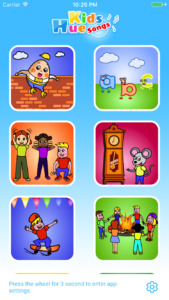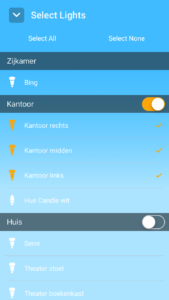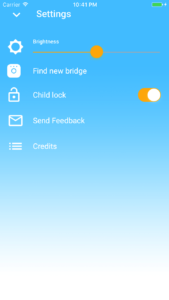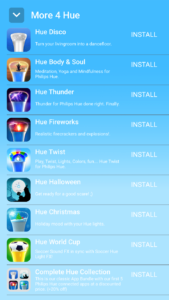INTRO
Hue Kids Songs for Philips Hue.
Wouldn’t it be great to sing along with your favorite nursery rhymes to, or together with your children? Wouldn’t be even better if those cool Philips Hue lights you have would accompany you while singing?
Now you can! Hue Kids Songs for Philips Hue…
The greatest Nursery rhymes synced with Philips Hue lighting effects. We selected and started with the first 19 rhymes we could remember from our childhood. We found a great musician to help us create cute and sweet versions of these songs for you and your children to enjoy.
Let’s go over the controls and learn how to use them.
This is the first screen of Hue Kids Songs
SONGS
Play a song by tapping one of the images (make sure you have some bulbs selected in het Lights tab). Nursery rhymes will start playing synced with your Philips Hue lights. Don’t forget to swipe down for more songs. When a song is playing a ‘stop button’ will appear to stop the current song. The image of the song that is currently playing animates.
For the best experience we advise to connect to a (bluetooth) speaker. Hue Kids Songs has built in delay correction on the light effects when streaming to Airplay or Bluetooth speakers.
SETTINGS WITH CHILD LOCK
At the bottom of the screen you can enter the settings screen by pressing the settings wheel for three seconds. Only pressing down (and hold) on the icon of the wheel will unlock the settings screen. (child lock can be disabled in settings)
Red, orange and green dots will pop up to show if you’re pressing down long enough. If you’ve pressed for three seconds, the tab bar will appear.
TAB BAR
LIGHTS
The Lights screen shows all your lights registered in your Hue Bridge. Select a room by tapping the switch. Or select single lights by tapping their names. Selected lights can be identified by tapping the name of the lights. The actual light will blink when selected to help identify it. Lights not selected will not be touched by Hue Kids Songs. Use the select all / select none buttons as needed
SETTINGS
- Brightness: adjust the brightness of the light effects used alongside the songs.
- Find new bridge: this will start the find new bridge flow to find a new or switch to another bridge.
- Child lock: switch the child lock on or off.
- Feedback: have a problem or feature request? Please use this method of contacting us!
- Credits: this option will show credits of this app.
MORE 4 HUE
Our other apps for Philips Hue, check them out. They are fun!